Home > JUNIPER NETWORKS > Juniper NETWORKS SSR120 Router User Guide
Juniper NETWORKS SSR120 Router User Guide
Quick Start
SSR120
IN THIS GUIDE
Step 1: Begin | 1
Step 2: Up and Running | 4
Step 3: Keep Going | 9
Step 1: Begin
IN THIS SECTION
Meet the SSR120 | 2
Onboarding the SSR120 | 2
Onboard the SSR120 Using the Mist AI Mobile App | 3
Onboard the SSR120 Using a Web Browser | 3
This guide walks you through the simple steps to get a new cloud-ready Juniper Networks® SSR120 router up and
running in the Juniper Mist™ cloud portal. You can onboard a single device using your mobile phone, or one or more
devices using your computer. Once onboarded, we'll walk you through the steps to create a basic configuraꢀon.
You'll need your Juniper Mist WAN Assurance subscripꢀon and your login credenꢀals for the Juniper Mist portal.
| General | Details |
|---|---|
| Name | Juniper NETWORKS SSR120 Router User Guide |
| Make | JUNIPER NETWORKS |
| Language | English |
| Filetype | PDF (Download) |
| File size | 0.18 MB |
If you have any questions regarding Juniper NETWORKS SSR120 Router User Guide, please ask here and describe the problem in detail.

Juniper NETWORKS SSR1300 Router User Guide

Juniper NETWORKS ACX Series Paragon Automation Router User Guide

Juniper NETWORKS PTX10003 Fixed Packet Transport Router User Guide

Juniper NETWORKS PTX10004 Ultra-Compact Modular Router User Guide

Juniper NETWORKS ACX710 Universal Metro Router User Guide

Juniper NETWORKS PTX10001-36MR Packet Transport Router User Guide

Juniper NETWORKS SSR1300 Smart Router User Guide

Juniper NETWORKS ACX7024 Cloud Metro Router User Guide

Juniper NETWORKS MX304 Universal Router User Guide
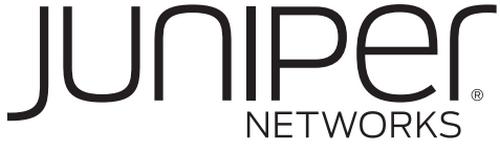
Juniper NETWORKS SSR120 Smart Router User Guide























