×
- 1. User Guide (Wireless-ac 2900 Dual Band Gigabit Router)
- 2. Product Warranty Or Service (Asus Provides This Manual 'as Is' → Specifications And Information Contained In This Manual)
- 3. Getting To Know Your Wireless Router (Package Contents → Your Wireless Router → Setup Requirements → Router Setup → Getting Started → Configuring The General Settings)
- 4. Traffic Analyzer (Using The Usb Application → Using Aicloud 2.0 → Configuring The Advanced Settings → Wireless → Lan → Wan)
- 5. Dmz (Ddns → Nat Passthrough → Ipv6 → Vpn Server → Firewall → Administration)
- 6. Troubleshooting (Basic Troubleshooting → Frequently Asked Questions (faqs) → Appendices → Notices → Asus Contact Information)
- 7. Getting To Know Your Wireless Router (Welcome! → Package Contents)
- 8. Your Wireless Router (Lan 1~4 Led → Wan (internet) Led → 4ghz Led → Ghz Led → Power Led → Power Button)
- 9. Usb 3.0 Port (Wan (internet) Port → Lan 1 ~ 4 Ports → Notes)
- 10. Positioning Your Router (Always Update To The Latest Firmware)
- 11. Setup (Requirements)
- 12. Router Setup (Important → Wired Connection)
- 13. Using The Bundled Network Cable, Connect Your Computer To Your Wireless Routers Lan Port.
- 14. Insert (Install → Setting Up The Wireless Security Settings)
- 15. Getting Started (Logging Into The Web Gui → Top Command Buttons → Qis - Smart Banner → Connect Wizard → Navigation Panel)
- 16. Quick Internet Setup (qis) With Auto-detection (Note → To Use Qis With Auto-detection)
- 17. The Wireless Router Automatically Detects If Your Isp Connection Type Is Dynamic Ip, Pppoe, Pptp And L2tp. Key In The Necessary Information …
- 18. Notes (Assign The Wireless Network Name (ssid) And Security Key → Your Internet And Wireless Settings Are Displayed → Read The Wireless Network Connection Tutorial)
- 19. Connecting To Your Wireless Network
- 20. Configuring The General Settings (Using The Network Map)
- 21. Setting Up The Wireless Security Settings (4ghz Security Settings → Ghz Security Settings)
- 22. Wireless Name (ssid) (Authentication Method → Important)
- 23. Managing Your Network Clients
- 24. Monitoring Your Usb Device (The Asus Wireless Router Provides Two Usb Ports For Connecting Usb Devices Or Usb Printer To Allow You To Share Files And Printer With Clients In Your Network.)
- 25. Important! (Using The Usb Application → Using Aicloud → Usb Disk Status → Setting Up An Ftp Server → Using Servers Center)
- 26. Safely Removing The Usb Disk (Important → To Safely Remove The Usb Disk:)
- 27. Creating A Guest Network (Note)
- 28. To Change A Guests Settings (Assign A Wireless Name For Your Temporary Network → Select An Authentication Method → Select A Wpa Authentication Method → Specify The Access Time → Select Disable Or Enable On The Access Intranet Item → When Done, Click Apply)
- 29. Aiprotection
- 30. Network Protection (Configuring Network Protection → Router Security Assessment)
- 31. Important! (Router Security Assessment → Manually Configure Items → Automatic Configuration → Security Settings Page)
- 32. Malicious Sites Blocking (Vulnerability Protection)
- 33. Infected Device Prevention And Blocking (Vulnerability Protection → Alert Preference)
- 34. Setting Up Parental Controls (Parental Control Allows You To Control The Internet Access Time Or Set The Time Limit For A Clients Network Usage.)
- 35. Web & Apps Filters (Parental Controls → Aiprotection → Enable Web & Apps Filters → Content Category)
- 36. Time Scheduling (To Configure Time Scheduling: → Note: Ensure That Your System Time Is Synchronized With The Ntp Server.)
- 37. From The Clients Name Column, Select Or Key In The Clients Name From The Drop Down List Box. Note: You May Also Key In The Clients Mac Addre…
- 38. Adaptive Qos (Bandwidth Monitor → Apps Analysis)
- 39. Qos (Enable The Qos Function → Select The Qos Type)
- 40. Web History (To View The Web History:)
- 41. Traffic Analyzer
- 42. Using The Usb Application (Using Aidisk)
- 43. Select The Access Rights (Create Your Domain Name Via The Asus Ddns Services → Click Finish To Complete The Setting → Access The Ftp Site That You Created)
- 44. Using Servers Center (Using Media Server)
- 45. To Launch The Media Server Setting Page, Go To General > Usb Application > Media Services And Servers > Media Servers Tab.
- 46. Follow The Steps Below To Add, Delete, Or Modify An Account. (To Create A New Account: → To Delete An Existing Account: → To Add A Folder:)
- 47. From The List Of Folders, Select The Type Of Access Permission That You Want To Assign For Specific Folders: (Using The Ftp Share Service → Important)
- 48. To Use Ftp Share Service: (Using Aidisk → Ftp Share Tab → Access Rights For Specific Folders → Allow Anonymous Login → Maximum Number Of Concurrent Connections → Accessing The Ftp Server)
- 49. G/4g Usb Modems (Setting Up 3g/4g Internet Access → Enable Usb Modem → Location → Isp → Apn (access Point Name) Service → Username / Password)
- 50. Using Aicloud 2.0 (To Use Aicloud)
- 51. Cloud Disk
- 52. You Can Now Start Accessing Cloud Disk Files On Devices Connected To The Network.
- 53. Smart Access (Ddns)
- 54. Aicloud Sync
- 55. Configuring The Advanced Settings (Wireless → General)
- 56. Assign A Unique Name For Your Ssid (Hide Ssid → Wireless Mode Options → Operating/control Channel → Channel Bandwidth → Authentication Method)
- 57. Wps (To Enable Wps On Your Wireless Network:)
- 58. Note: Wps Supports Authentication Using Open System, Wpa-personal, And Wpa2-personal. Wps Does Not Support A Wireless Network That Uses A Sh…
- 59. Bridge (To Set Up The Wireless Bridge:)
- 60. Ap Mode Options (Connect To Aps In List → Control Channel → Remote Ap List)
- 61. Wireless Mac Filter (To Set Up The Wireless Mac Filter: → Enable Mac Filter → Mac Filter Mode → Accept → Reject → Mac Filter List)
- 62. Radius Setting (To Set Up Wireless Radius Settings: → Note: Please Refer To Section 4.1.1 General Section For Configuring Your Wireless Routers Authentication Mode. → Advanced Settings → Wireless)
- 63. Professional Settings (Band → Enable Radio)
- 64. Enable Wireless Scheduler (Set Ap Isolated → Multicast Rate (mbps) → Preamble Type)
- 65. Rts Threshold (Dtim Interval → Beacon Interval → Enable Tx Bursting → Enable Wmm Apsd)
- 66. Lan (Lan Ip)
- 67. Dhcp Server (Configure The Dhcp Server)
- 68. Ip Pool Ending Address (Lease Time → Dns And Server Settings → Enable Manual Assignment)
- 69. Route (Configure The Lan Routing Table)
- 70. Iptv (Configuration Settings)
- 71. Wan (Internet Connection)
- 72. Enable Nat (Enable Upnp → Connect To Dns Server Automatically → Authentication → Host Name)
- 73. Mac Address (Dhcp Query Frequency)
- 74. Dual Wan (Failover Mode → Load Balance Mode)
- 75. Port Trigger (To Set Up Port Trigger)
- 76. Trigger Port List (Add Port Trigger Information → Apply Changes → Notes)
- 77. Virtual Server/port Forwarding (Setting Up Port Forwarding → Note)
- 78. Famous Server List (Famous Game List → Port Forwarding List → Service Name → Port Range → Local Ip)
- 79. Local Port (Protocol → Check Port Forwarding Configuration → Differences Between Port Trigger And Port Forwarding)
- 80. Dmz (Setting Up Dmz On A Network → To Set Up Dmz: → To Remove Dmz:)
- 81. Ddns (Setting Up Ddns → To Set Up Ddns)
- 82. Enable Wildcard (Nat Passthrough)
- 83. Ipv6 (To Set Up Ipv6)
- 84. Vpn Server (Note → To Set Up Access To A Vpn Server: → Enable Vpn Server → Vpn Details → Network Place (samba) Support → Enter User Name And Password)
- 85. Firewall (General → Url Filter)
- 86. To Set Up A Url Filter: (Keyword Filter)
- 87. Enter A Word Or Phrase And Click The Add Button. (Network Services Filter)
- 88. To Set Up A Network Service Filter: (Ipv6 Firewall)
- 89. Administration (Operation Mode)
- 90. System (Change Router Login Password → Time Zone → Ntp Server → Enable Telnet → Authentication Method → Enable Web Access From Wan)
- 91. Firmware Upgrade (Firmware Restoration)
- 92. Restore/save/upload Setting (Administration → Advanced Settings)
- 93. System Log (To View Your System Log: → General Log → Dhcp Leases → Wireless Log → Port Forwarding → Routing Table)
- 94. Utilities (Device Discovery)
- 95. Firmware Restoration (Important → Note → To Launch The Rescue Mode And Use The Firmware Restoration Utility)
- 96. Firmware Restoration Utility (Setting Up Your Printer Server → Asus Ez Printer Sharing)
- 97. To Set Up The Ez Printer Sharing Mode: (General > Usb Application > Network Printer Server → Note: Network Printer Utility Is Supported On Windows Xp, Windows Vista, And Windows 7 Only.)
- 98. Follow The Onscreen Instructions To Set Up Your Hardware, Then Click Next.
- 99. After The Printers Driver Installation Is Complete, Network Clients Can Now Use The Printer.
- 100. Using Lpr To Share Printer (Sharing Your Lpr Printer)
- 101. Create A New Port (Type Of Port → Tcp/ip Port → Hostname Or Ip Address)
- 102. Select Custom Settings (Set Protocol To Lpr → Queue Name Field)
- 103. Click Next To Finish Setting Up The Standard Tcp/ip Port. (Install The Printer Driver From The Vendor-model List.)
- 104. Click Next To Accept The Default Name For The Printer. Click Finish To Complete The Installation.
- 105. Download Master (To Use Download Master → Add A Download Task → Select A Download Type)
- 106. Use (Configuring Bit Torrent Download Settings → Speed Limits)
- 107. Nzb Settings
- 108. Troubleshooting (Basic Troubleshooting)
- 109. Check If Your Ethernet Cables Are Plugged Properly. (Check If The Wireless Setting On Your Computer Matches That Of Your Computer. → Check If Your Network Settings Are Correct.)
- 110. Frequently Asked Questions (faqs) (I Cannot Access The Router Gui Using A Web Browser → Ensure That You Are Using The Correct Login Information. → Delete The Cookies And Files In Your Web Browser. → Disable Proxy Server Settings, Cancel The Dial-up Connection. → Ensure That You Use Cat5e Or Cat6 Ethernet Cables.)
- 111. The Client Cannot Establish A Wireless Connection With The Router. (Out Of Range: → Dhcp Server Has Been Disabled:)
- 112. Advanced Settings (Wireless → General → Administration)
- 113. Internet Is Not Accessible. (Check If Your Router Can Connect To Your Isps Wan Ip Address. → Restart Your Network In Following Sequence Under Basic Troubleshooting. → Parental Control Function. → Reboot Your Computer And Verify The Networks Ip Address And Gateway Address. → Setup A New Ssid And Encryption Key Via A Wired Connection. → Reset Your Router To The Default Settings.)
- 114. How To Restore The System To Its Default Settings? (Firmware Restoration)
- 115. Cannot Access Web Gui (Before Configuring Your Wireless Router, Do The Steps Described In This Section For Your Host Computer And Network Clients. → Disable The Proxy Server, If Enabled. → Windows 7)
- 116. Mac Os (Windows 7)
- 117. To Obtain The Ipv4 Ip Settings Automatically (To Obtain The Ipv6 Ip Settings Automatically → Mac Os → Tcp/ip Settings)
- 118. Disable The Dial-up Connection (Windows 7 → Internet Options → Connections Tab → Never Dial A Connection → Ok)
- 119. Appendices (Notices → Asus Recycling/takeback Services → Reach → Federal Communications Commission Statement)
- 120. Prohibition Of Co-location (Important)
- 121. Important Note (Radiation Exposure Statement → Declaration Of Conformity For Ecodesign Directive 2009/125/ec → Canada, Industry Canada (ic) Notices → Radio Frequency (rf) Exposure Information)
- 122. This Device Has Been Certified For Use In Canada. Status Of The Listing In The Industry Canadas Rel (radio Equipment List) Can Be Found At T…
- 123. Ce Statement (Simplified Eu Declaration Of Conformity → Declaration Of Conformity For Ecodesign Directive 2009/125/ec → Ce Mark Warning)
- 124. All Operational Modes (Precautions For The Use Of The Device)
- 125. Précautions D'emploi De L'appareil (Utilisez Cet Appareil Dans De Bonnes Conditions De Réception Pour Minimiser Le Niveau De Rayonnement. → Évitez D'utiliser Cet Appareil À Proximité De Dispositifs Médicaux Implantés. → Tenez Cet Appareil À Distance Des Femmes Enceintes Et Du Bas-ventre Des Adolescents.)
- 126. 警語 (產品之限用物質含有情況 → 限用物質及其化學符號)
- 127. 電子電氣產品有害物質限制使用標識 (有害物質 → 部件名稱 → 內容 → 備註)
- 128. Gnu General Public License (Licensing Information → Preamble)
- 129. Terms & Conditions For Copying, Distribution, & Modification
- 130. The Program (Activities Other Than Copying, Distribution And Modification → You May Copy And Distribute Verbatim Copies Of The Programs Source Code → You May Modify Your Copy Or Copies Of The Program)
- 131. You May Copy And Distribute The Program (or A Work Based On It, Under Section 2) In Object Code Or Executable Form Under The Terms Of Sectio…
- 132. Accompany It With A Written Offer (The Source Code For A Work Means The Preferred Form → If Distribution Of Executable Or Object Code → You May Not Copy, Modify, Sublicense, Or Distribute → You Are Not Required To Accept This License)
- 133. Modify Or Distribute The Program Or Its Derivative Works. These Actions Are Prohibited By Law If You Do Not Accept This License.
- 134. Distribution Limitations (Revised Versions Of The License → Incorporating Parts Of The Program)
- 135. No Warranty (End Of Terms And Conditions)
- 136. For Turkey Only (Authorised Distributors In Turkey: → Tel. No.: → Address:)
- 137. Asus Contact Information (Technical Support → Asus Computer International (america) → Asus Computer Gmbh (germany And Austria) → Manufacturer)
×
ASUS RT-AC86U AC2900 WiFi Gaming Router User Guide
| General | Details |
|---|---|
| Name | ASUS RT-AC86U AC2900 WiFi Gaming Router User Guide |
| Make | Asus |
| Language | English |
| Filetype | PDF (Download) |
| File size | 1.24 MB |
If you have any questions regarding ASUS RT-AC86U AC2900 WiFi Gaming Router User Guide, please ask here and describe the problem in detail.

ASUS AC1750 WiFi Dual Band Wireless Internet Router User Guide

ASUS TUF-AX5400 Dual Band WiFi 6 Router User Guide

ASUS ET12 ZenWiFi Pro AXE11000 Tri Band Router User Guide

ASUS RT-AX82U V2 AX5400 Dual Band WiFi Router User Guide

ASUS TUF-AX4200 Dual Band WiFi Router User Guide

ASUS RT-N10U 150 mbps Wireless Router Instructions

ASUS RT-BE96U Tri Band WiFi Router User Guide

ASUS GT-AX6000 Dual Band WiFi 6 Extendable Gaming Router User Guide

ASUS RT-BE88U Dual Band WiFi Router User Guide

ASUS RT-BE7200 Dual Band Wi-Fi Router User Guide


Sagemcom Fast 5298 Fiber Wireless Router User Guide

SKYWORTH GN630V GPON ONT WiFi Router Installation Guide

Touch Controls ER-B-10-100-120 Ethernet Router Instruction Manual

ASUS EBG15 Gigabit VPN Wired Router User Guide

Ruijie RG-EW300T N300 Wireless 4G LTE Router User Guide

cradlepoint E110 Enterprise Branch Router User Manual

ESR C4DM-ADAE-C0S0CCLEH-HCv1 4G Hybrid Router Installation Guide

TP-Link Archer MR600 4G+ Cat6 AC1200 Wireless Dual Band Gigabit Router Installation Guide

D-Link EXO AX AX1800 Wi-Fi Router User Guide
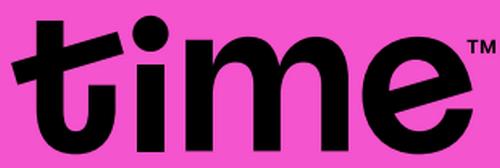
time HG8145V5 Router User Guide
Table of Contents
- 1. User Guide - Wireless-ac 2900 Dual Band Gigabit Router →
- 2. Product Warranty Or Service - Asus Provides This Manual 'as ... →
- 3. Getting To Know Your Wireless Router - Package Contents →
- 4. Traffic Analyzer - Using The Usb Application →
- 5. Dmz - Ddns →
- 6. Troubleshooting - Basic Troubleshooting →
- 7. Getting To Know Your Wireless Router - Welcome! →
- 8. Your Wireless Router - Lan 1~4 Led →
- 9. Usb 3.0 Port - Wan (internet) Port →
- 10. Positioning Your Router - Always Update To The Latest Firmwa... →
- 11. Setup - Requirements →
- 12. Router Setup - Important →
- 13. Using The Bundled Network Cable, Connect Your Computer To Yo... →
- 14. Insert - Install →
- 15. Getting Started - Logging Into The Web Gui →
- 16. Quick Internet Setup (qis) With Auto-detection - Note →
- 17. The Wireless Router Automatically Detects If Your Isp Connec... →
- 18. Notes - Assign The Wireless Network Name (ssid) And Security... →
- 19. Connecting To Your Wireless Network →
- 20. Configuring The General Settings - Using The Network Map →
- 21. Setting Up The Wireless Security Settings - 4ghz Security Se... →
- 22. Wireless Name (ssid) - Authentication Method →
- 23. Managing Your Network Clients →
- 24. Monitoring Your Usb Device - The Asus Wireless Router Provid... →
- 25. Important! - Using The Usb Application →
- 26. Safely Removing The Usb Disk - Important →
- 27. Creating A Guest Network - Note →
- 28. To Change A Guests Settings - Assign A Wireless Name For You... →
- 29. Aiprotection →
- 30. Network Protection - Configuring Network Protection →
- 31. Important! - Router Security Assessment →
- 32. Malicious Sites Blocking - Vulnerability Protection →
- 33. Infected Device Prevention And Blocking - Vulnerability Prot... →
- 34. Setting Up Parental Controls - Parental Control Allows You T... →
- 35. Web & Apps Filters - Parental Controls →
- 36. Time Scheduling - To Configure Time Scheduling: →
- 37. From The Clients Name Column, Select Or Key In The Clients N... →
- 38. Adaptive Qos - Bandwidth Monitor →
- 39. Qos - Enable The Qos Function →
- 40. Web History - To View The Web History: →
- 41. Traffic Analyzer →
- 42. Using The Usb Application - Using Aidisk →
- 43. Select The Access Rights - Create Your Domain Name Via The A... →
- 44. Using Servers Center - Using Media Server →
- 45. To Launch The Media Server Setting Page, Go To General > Usb... →
- 46. Follow The Steps Below To Add, Delete, Or Modify An Account.... →
- 47. From The List Of Folders, Select The Type Of Access Permissi... →
- 48. To Use Ftp Share Service: - Using Aidisk →
- 49. G/4g Usb Modems - Setting Up 3g/4g Internet Access →
- 50. Using Aicloud 2.0 - To Use Aicloud →
- 51. Cloud Disk →
- 52. You Can Now Start Accessing Cloud Disk Files On Devices Conn... →
- 53. Smart Access - Ddns →
- 54. Aicloud Sync →
- 55. Configuring The Advanced Settings - Wireless →
- 56. Assign A Unique Name For Your Ssid - Hide Ssid →
- 57. Wps - To Enable Wps On Your Wireless Network: →
- 58. Note: Wps Supports Authentication Using Open System, Wpa-per... →
- 59. Bridge - To Set Up The Wireless Bridge: →
- 60. Ap Mode Options - Connect To Aps In List →
- 61. Wireless Mac Filter - To Set Up The Wireless Mac Filter: →
- 62. Radius Setting - To Set Up Wireless Radius Settings: →
- 63. Professional Settings - Band →
- 64. Enable Wireless Scheduler - Set Ap Isolated →
- 65. Rts Threshold - Dtim Interval →
- 66. Lan - Lan Ip →
- 67. Dhcp Server - Configure The Dhcp Server →
- 68. Ip Pool Ending Address - Lease Time →
- 69. Route - Configure The Lan Routing Table →
- 70. Iptv - Configuration Settings →
- 71. Wan - Internet Connection →
- 72. Enable Nat - Enable Upnp →
- 73. Mac Address - Dhcp Query Frequency →
- 74. Dual Wan - Failover Mode →
- 75. Port Trigger - To Set Up Port Trigger →
- 76. Trigger Port List - Add Port Trigger Information →
- 77. Virtual Server/port Forwarding - Setting Up Port Forwarding →
- 78. Famous Server List - Famous Game List →
- 79. Local Port - Protocol →
- 80. Dmz - Setting Up Dmz On A Network →
- 81. Ddns - Setting Up Ddns →
- 82. Enable Wildcard - Nat Passthrough →
- 83. Ipv6 - To Set Up Ipv6 →
- 84. Vpn Server - Note →
- 85. Firewall - General →
- 86. To Set Up A Url Filter: - Keyword Filter →
- 87. Enter A Word Or Phrase And Click The Add Button. - Network S... →
- 88. To Set Up A Network Service Filter: - Ipv6 Firewall →
- 89. Administration - Operation Mode →
- 90. System - Change Router Login Password →
- 91. Firmware Upgrade - Firmware Restoration →
- 92. Restore/save/upload Setting - Administration →
- 93. System Log - To View Your System Log: →
- 94. Utilities - Device Discovery →
- 95. Firmware Restoration - Important →
- 96. Firmware Restoration Utility - Setting Up Your Printer Serve... →
- 97. To Set Up The Ez Printer Sharing Mode: - General > Usb Appli... →
- 98. Follow The Onscreen Instructions To Set Up Your Hardware, Th... →
- 99. After The Printers Driver Installation Is Complete, Network ... →
- 100. Using Lpr To Share Printer - Sharing Your Lpr Printer →
- 101. Create A New Port - Type Of Port →
- 102. Select Custom Settings - Set Protocol To Lpr →
- 103. Click Next To Finish Setting Up The Standard Tcp/ip Port. - ... →
- 104. Click Next To Accept The Default Name For The Printer. Click... →
- 105. Download Master - To Use Download Master →
- 106. Use - Configuring Bit Torrent Download Settings →
- 107. Nzb Settings →
- 108. Troubleshooting - Basic Troubleshooting →
- 109. Check If Your Ethernet Cables Are Plugged Properly. - Check ... →
- 110. Frequently Asked Questions (faqs) - I Cannot Access The Rout... →
- 111. The Client Cannot Establish A Wireless Connection With The R... →
- 112. Advanced Settings - Wireless →
- 113. Internet Is Not Accessible. - Check If Your Router Can Conne... →
- 114. How To Restore The System To Its Default Settings? - Firmwar... →
- 115. Cannot Access Web Gui - Before Configuring Your Wireless Rou... →
- 116. Mac Os - Windows 7 →
- 117. To Obtain The Ipv4 Ip Settings Automatically - To Obtain The... →
- 118. Disable The Dial-up Connection - Windows 7 →
- 119. Appendices - Notices →
- 120. Prohibition Of Co-location - Important →
- 121. Important Note - Radiation Exposure Statement →
- 122. This Device Has Been Certified For Use In Canada. Status Of ... →
- 123. Ce Statement - Simplified Eu Declaration Of Conformity →
- 124. All Operational Modes - Precautions For The Use Of The Devic... →
- 125. Précautions D'emploi De L'appareil - Utilisez Cet Appareil D... →
- 126. 警語 - 產品之限用物質含有情況 →
- 127. 電子電氣產品有害物質限制使用標識 - 有害物質 →
- 128. Gnu General Public License - Licensing Information →
- 129. Terms & Conditions For Copying, Distribution, & Modification →
- 130. The Program - Activities Other Than Copying, Distribution An... →
- 131. You May Copy And Distribute The Program (or A Work Based On ... →
- 132. Accompany It With A Written Offer - The Source Code For A Wo... →
- 133. Modify Or Distribute The Program Or Its Derivative Works. Th... →
- 134. Distribution Limitations - Revised Versions Of The License →
- 135. No Warranty - End Of Terms And Conditions →
- 136. For Turkey Only - Authorised Distributors In Turkey: →
- 137. Asus Contact Information - Technical Support →












































































































































